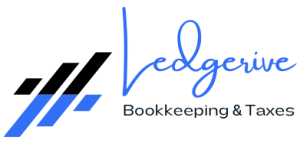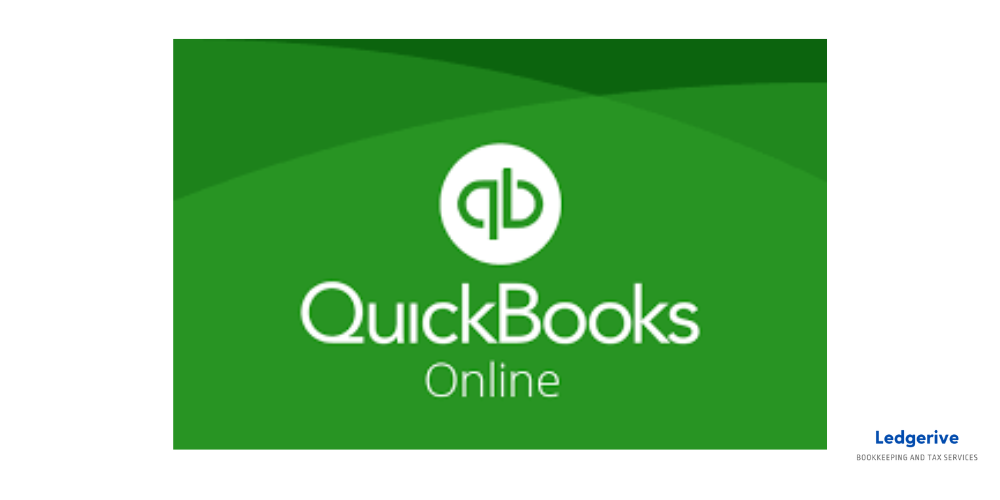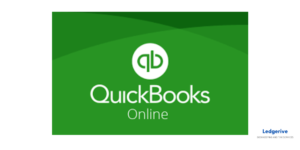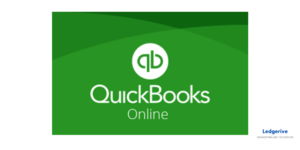Enhancing Accounting Efficiency with Bank Feeds
Setting up bank feeds for credit card accounts in QuickBooks Online (QBO) is a crucial step in streamlining your financial management. By linking your credit card accounts directly to QBO, you can automatically import transactions, reducing manual data entry and improving accuracy.
Benefits of Bank Feeds
- Saves time on transaction entry.
- Reduces errors from manual data input.
- Provides up-to-date financial information.
Setting Up Bank Feeds for Credit Card Accounts in QBO
Connecting your credit card accounts to QBO is straightforward and can be done in a few simple steps.
Step 1: Accessing Bank Feeds
- Navigate to Banking: In your QBO dashboard, go to the ‘Banking’ tab.
- Select Add Account: Here, you’ll find an option to link new accounts to QBO.
Step 2: Linking Your Credit Card Account
- Search for Your Credit Card Provider: Enter the name of your credit card provider in the search bar.
- Log in to Your Credit Card Account: Follow the prompts to securely log in to your online credit card account. This step typically involves entering your online banking credentials.
Step 3: Selecting the Credit Card Account
- After logging in, select the specific credit card account(s) you want to link to QBO.
Step 4: Configuring the Account
- Account Selection: Choose the QBO account where you want the credit card transactions to be recorded.
- Initial Transaction Download: Decide how far back you want to download past transactions (some banks allow transactions from the past 90 days up to 24 months).
Best Practices for Managing Bank Feeds
To optimize the use of bank feeds in QBO:
Regularly Review Imported Transactions
- Monitor and categorize imported transactions regularly to ensure accuracy.
Reconcile Your Accounts
- Perform monthly reconciliations to match QBO transactions with your credit card statements.
Update Your Online Banking Credentials in QBO
- If your online banking password changes, update this information in QBO to maintain the connection.
Enhancing Your Financial Processes with Ledgerive
Simplify Your Financial Management with Ledgerive
Managing bank feeds and financial transactions can be complex and time-consuming. Ledgerive provides professional remote bookkeeping, consultancy, and tax services to help businesses streamline their financial processes, including the effective management of bank feeds in QuickBooks Online.
Customized Financial Solutions
- Bank Feed Setup and Management: We assist with the setup of bank feeds for your credit card accounts and manage the ongoing transaction categorization and reconciliation.
- Comprehensive Financial Oversight: Our services extend beyond bank feeds, encompassing full-scale bookkeeping, financial analysis, and strategic consulting.
Why Choose Ledgerive?
- Expertise in QuickBooks Online: Our team is proficient in QBO functionalities, ensuring seamless integration of your banking and credit card accounts.
- Tailored Service to Your Business Needs: We offer personalized services to meet your specific business requirements, ensuring efficient financial management.
- Commitment to Client Success: At Ledgerive, we are dedicated to helping your business achieve financial clarity and efficiency.
Conclusion: Partner with Ledgerive for Streamlined Financial Management
Embrace the ease and accuracy of managing your financial transactions with Ledgerive’s expert support. Our comprehensive approach to bookkeeping and financial consultancy ensures that every aspect of your financial management, including bank feeds in QuickBooks Online, is handled with precision and care. Reach out to Ledgerive for advanced bookkeeping solutions and take the first step towards streamlined financial management.