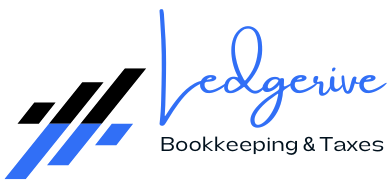[ez-toc]
In today’s fast-paced business world, efficiency is key to success. As a business owner or accountant, you’re likely always on the lookout for ways to streamline your operations and save time. One area where significant improvements can be made is in accounting processes. QuickBooks, a leading accounting software, offers powerful automation features that can transform your financial management. Let’s explore how you can leverage QuickBooks to automate your accounting processes and boost your productivity.
The Power of Accounting Automation

Benefits of Automating Your Accounting
- Time Savings: Automation eliminates the need for manual data entry, freeing up valuable time for more important tasks.
- Improved Accuracy: Machines are less prone to errors than humans, leading to more accurate financial records and fewer discrepancies.
- Real-time Insights: Automated systems provide up-to-date financial information, enabling better decision-making based on current data.
- Enhanced Productivity: With routine tasks automated, accountants can focus on value-added activities like financial analysis and strategic planning.
- Increased Confidence: 85% of customers feel more confident about their bookkeeping accuracy using QuickBooks Online.
- Cost Reduction: By reducing the time spent on manual tasks, businesses can lower their operational costs and allocate resources more efficiently.
- Improved Compliance: Automated systems can help ensure that financial processes adhere to relevant regulations and standards.
- Better Cash Flow Management: Automation can help streamline invoicing and payment processes, leading to improved cash flow.
QuickBooks: Your Partner in Accounting Automation
QuickBooks offers a range of features designed to automate various aspects of your accounting process. Let’s explore how you can leverage these tools to streamline your financial management.
Auto-tracking Transactions
One of the most time-consuming aspects of accounting is tracking income and expenses. QuickBooks simplifies this process by allowing you to connect your bank and credit card accounts from over 24,000 financial institutions. Once connected, QuickBooks automatically tracks your transactions, categorizing them based on your preferences.
This feature eliminates the need for manual data entry and ensures that your financial records are always up-to-date. It also reduces the risk of human error in transaction recording, leading to more accurate financial statements.
Intelligent Transaction Categorization
QuickBooks uses machine learning to understand how you categorize your income and expenses. Over time, it learns your preferences and can automatically categorize transactions for you. This feature saves significant time and reduces the likelihood of categorization errors.
For example, if you consistently categorize payments to a specific vendor as “Office Supplies,” QuickBooks will learn this pattern and automatically apply the same category to future transactions from that vendor. This intelligent categorization becomes more accurate over time, further reducing the need for manual intervention.
Custom Rules for Recurring Transactions
For businesses with regular, recurring transactions, QuickBooks allows you to set up custom rules. These rules automatically handle recurring bank and credit card transactions, further reducing the need for manual intervention. You can set up rules for various scenarios, such as:
- Automatically categorizing monthly rent payments
- Splitting a transaction into multiple categories (e.g., a utility bill that covers both electricity and water)
- Assigning specific transactions to particular projects or departments
By setting up these rules, you ensure consistency in your financial records and save time that would otherwise be spent on repetitive tasks.
Automated Invoicing
Invoicing is another area where automation can make a big difference. QuickBooks can automatically generate and send invoices based on your specifications, ensuring timely billing and improving cash flow. You can set up recurring invoices for regular clients, automatically send payment reminders, and even set up late fees for overdue payments. This automation not only saves time but also helps improve your business’s cash flow by ensuring prompt and consistent invoicing.
Automated Sales Tax Calculation
Sales tax can be complex, especially for businesses operating in multiple jurisdictions. QuickBooks automatically tracks over 13,000 state and local tax rates, ensuring accurate sales tax calculations. This feature is particularly valuable for e-commerce businesses or those with customers in multiple states. It helps ensure compliance with various tax regulations and reduces the risk of errors in sales tax calculations.

Implementing Accounting Automation with QuickBooks
Now that we’ve explored the benefits and features of QuickBooks automation, let’s look at how you can implement these tools in your business.
Step 1: Choose the Right QuickBooks Plan
QuickBooks offers several plans to suit different business needs. Consider factors like the size of your business, the complexity of your financial transactions, and your budget when selecting a plan. The available plans include:
- QuickBooks Self-Employed: Ideal for freelancers and independent contractors
- QuickBooks Simple Start: Suitable for small businesses just starting out
- QuickBooks Essentials: Good for growing businesses with more complex needs
- QuickBooks Plus: Offers advanced features for established businesses
- QuickBooks Advanced: Designed for larger businesses with multiple locations or departments
Each plan offers different levels of automation and features, so it’s important to choose the one that best fits your business needs.
Step 2: Connect Your Financial Accounts
Start by connecting your bank and credit card accounts to QuickBooks. This allows for automatic transaction import and categorization. To connect your accounts:
- Log into your QuickBooks account
- Navigate to the Banking section
- Click on “Add Account”
- Search for your financial institution
- Enter your login credentials for that institution
- Select the accounts you want to connect
Once connected, QuickBooks will automatically import transactions from these accounts, saving you the time and effort of manual data entry.
Step 3: Set Up Custom Rules
Identify recurring transactions in your business and set up custom rules in QuickBooks to handle them automatically. This might include regular payments to suppliers, monthly subscriptions, or recurring customer payments. To set up a custom rule:
- Go to the Banking section
- Select a transaction you want to create a rule for
- Click on “Create rule”
- Define the conditions for the rule (e.g., payee name, amount, etc.)
- Specify the action to be taken (e.g., categorization, splitting)
- Save the rule
Once set up, these rules will automatically apply to future transactions that meet the specified criteria.
Step 4: Customize Your Chart of Accounts
Tailor your chart of accounts to match your business structure. This will help QuickBooks categorize transactions more accurately.
Your chart of accounts should reflect the specific income and expense categories relevant to your business. For example, a restaurant might have categories like “Food Supplies,” “Beverage Supplies,” and “Kitchen Equipment,” while a software company might have categories like “Software Licenses,” “Cloud Hosting,” and “Developer Tools.” To customize your chart of accounts:
- Go to the Accounting section
- Click on “Chart of Accounts”
- Use the “New” button to add new accounts
- Edit existing accounts as needed
A well-structured chart of accounts will make it easier for QuickBooks to automatically categorize transactions and generate meaningful financial reports.
Step 5: Set Up Automated Invoicing
If you have regular billing cycles, set up automated invoicing to ensure timely and consistent billing.
To set up recurring invoices:
- Go to the Sales section
- Click on “Recurring Transactions”
- Select “New”
- Choose “Invoice” as the transaction type
- Fill in the invoice details, including customer, items, and frequency
- Save the recurring invoice template
QuickBooks will then automatically generate and send these invoices according to the schedule you’ve set, ensuring consistent cash flow and reducing the risk of forgotten or delayed invoices.
Step 6: Utilize QuickBooks Reports
Take advantage of QuickBooks’ reporting features to gain insights into your financial health. Many reports can be generated automatically, providing real-time data on your business performance.
Some key reports to consider:
- Profit and Loss Statement
- Balance Sheet
- Cash Flow Statement
- Accounts Receivable Aging
- Accounts Payable Aging
You can schedule these reports to be generated and emailed to you automatically at regular intervals, ensuring you always have up-to-date financial information at your fingertips.
Advanced Automation Features in QuickBooks
For businesses looking to take their automation to the next level, QuickBooks offers several advanced features:
Automated Expense Management
QuickBooks can automatically capture and categorize expenses, making expense tracking and reimbursement much simpler. This feature is particularly useful for businesses with employees who frequently incur business-related expenses. With the QuickBooks mobile app, employees can snap photos of receipts, which are then automatically scanned and the data extracted. This information is then used to create expense entries in QuickBooks, significantly reducing the time and effort involved in expense management.
Automated Payroll
For businesses with employees, QuickBooks can automate payroll processes, including tax calculations and direct deposits. This feature can save significant time and reduce the risk of errors in payroll processing. QuickBooks Payroll can:
- Automatically calculate wages, including overtime and bonuses
- Determine and withhold the correct amount of taxes
- Process direct deposits
- Generate and file payroll tax forms
By automating these complex and time-consuming tasks, businesses can ensure accurate and timely payroll processing while freeing up time for other important activities.
Cash Flow Analysis
QuickBooks provides automated cash flow analysis, helping you understand and predict your business’s financial health. The cash flow planner feature uses your historical data and upcoming transactions to forecast your cash flow for the next 30 to 90 days.
This feature can help you:
- Identify potential cash shortfalls in advance
- Make informed decisions about timing of expenses
- Plan for upcoming financial needs
By providing a clear view of your future cash position, this tool enables proactive financial management and helps avoid cash flow crises.
Financial Reporting
Generate comprehensive financial reports automatically, saving time and providing valuable insights. QuickBooks offers a wide range of customizable reports that can be scheduled to run automatically at regular intervals.
Some advanced reporting features include:
- Customizable dashboards for at-a-glance financial insights
- Industry-specific report templates
- The ability to combine data from multiple companies for consolidated reporting
- Advanced filtering and sorting options for detailed analysis
These reporting capabilities enable businesses to gain deep insights into their financial performance and make data-driven decisions.
Integrating QuickBooks with Other Business Tools
To further enhance your automation efforts, QuickBooks can be integrated with a wide range of other business tools and applications. These integrations can help create a seamless flow of data across your entire business ecosystem.
E-commerce Integrations
For businesses selling online, QuickBooks can integrate with popular e-commerce platforms like Shopify, WooCommerce, and Amazon. These integrations automatically sync sales data, inventory levels, and customer information, eliminating the need for manual data entry and ensuring your financial records are always up-to-date.
Customer Relationship Management (CRM) Integrations
Integrating QuickBooks with your CRM system can help streamline your sales and invoicing processes. For example, an integration with Salesforce can automatically create invoices in QuickBooks when a deal is closed in Salesforce, ensuring prompt billing and reducing the risk of missed invoices.
Time Tracking Integrations
For service-based businesses, integrating QuickBooks with time tracking tools like TSheets can automate the process of converting billable hours into invoices. This integration ensures accurate billing and saves time in the invoicing process.
Payment Processing Integrations
QuickBooks integrates with various payment processors, allowing for automatic reconciliation of payments received. This can significantly streamline your accounts receivable process and improve cash flow management.

Best Practices for Accounting Automation
While automation can greatly improve your accounting processes, it’s important to implement it thoughtfully. Here are some best practices to consider:
- Start Small: Begin by automating one or two processes and gradually expand as you become more comfortable with the system.
- Regularly Review and Adjust: Periodically review your automated processes to ensure they’re still meeting your needs and make adjustments as necessary.
- Maintain Oversight: While automation can handle many tasks, it’s important to maintain human oversight to catch any unusual transactions or discrepancies.
- Keep Your Data Clean: Ensure that the data you’re inputting into QuickBooks is accurate and consistent. Automation works best with clean, well-organized data.
- Train Your Team: Make sure all relevant team members understand how to use the automated features in QuickBooks effectively.
- Use Strong Security Measures: With increased automation comes increased reliance on digital systems. Ensure you have strong security measures in place to protect your financial data.
- Stay Informed About Updates: QuickBooks regularly releases new features and improvements. Stay informed about these updates to take full advantage of new automation capabilities.
The Future of Accounting Automation
As technology continues to advance, the role of automation in accounting is only set to grow. Emerging technologies like artificial intelligence and machine learning are likely to further enhance the capabilities of accounting software like QuickBooks.
Some potential future developments include:
- Advanced Predictive Analytics: More sophisticated cash flow forecasting and financial modeling capabilities.
- Natural Language Processing: The ability to generate financial reports or perform accounting tasks through voice commands or natural language queries.
- Blockchain Integration: Potential integration with blockchain technology for enhanced security and transparency in financial transactions.
- Automated Audit Trails: More comprehensive and automated audit trails to aid in compliance and financial oversight.
However, it’s important to note that automation will not replace accountants. Instead, it will enable them to focus on higher-value tasks such as financial analysis, strategic planning, and advisory services. The accountant of the future will likely be more of a financial strategist, leveraging automated tools to provide deeper insights and more valuable guidance to businesses.

Conclusion
Automating your accounting processes with QuickBooks can significantly improve your business’s efficiency and accuracy. By leveraging features like auto-tracking transactions, intelligent categorization, automated invoicing, and advanced reporting, you can free up valuable time to focus on growing your business.
The benefits of accounting automation are clear:
- Reduced time spent on manual data entry and routine tasks
- Improved accuracy in financial records
- Real-time insights into your business’s financial health
- Enhanced cash flow management
- Increased productivity for you and your team
Remember, while automation can handle many routine tasks, it’s still important to maintain oversight of your financial processes. Regular reviews and adjustments will ensure that your automated systems continue to serve your business needs effectively.
With QuickBooks, you’re not just automating your accounting – you’re transforming the way you manage your business finances. By embracing the power of automation, you can take your financial management to the next level, gaining deeper insights into your business performance and freeing up time to focus on strategic growth initiatives.
As you embark on your journey towards accounting automation with QuickBooks, remember that it’s a process of continuous improvement. Start with the basics, gradually implement more advanced features, and always stay open to learning and adapting as your business grows and evolves.
Embrace the power of automation and take your financial management to the next level with QuickBooks. Your future self – and your business – will thank you for it.