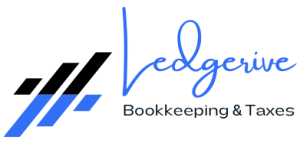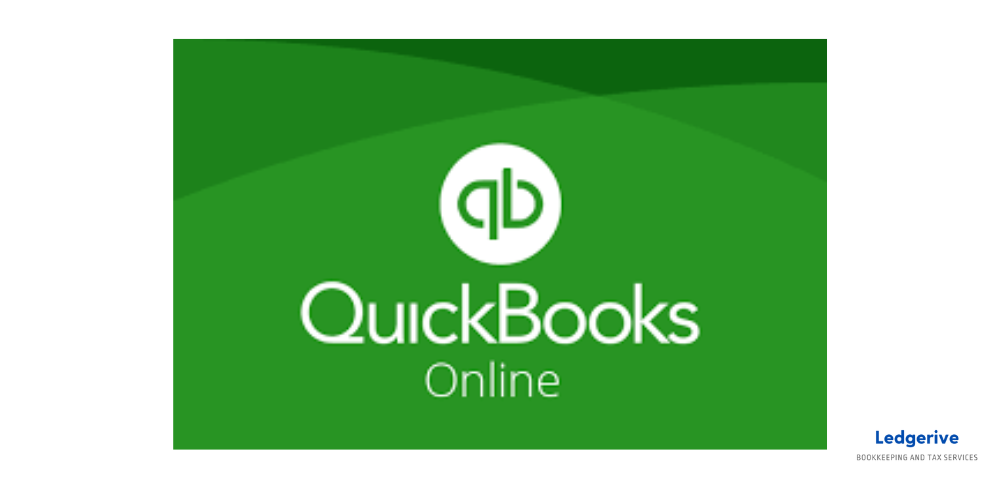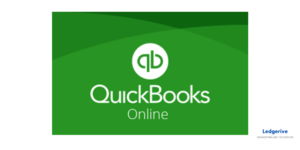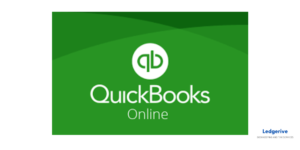Managing finances efficiently is crucial for any business, and QuickBooks Online (QBO) is a widely used accounting software that helps in achieving this. As your business grows, you may need to grant access to additional users. Whether it’s your accountant, a business partner, or an employee, adding users to your QBO account is a straightforward process. This article guides you through each step to ensure you can expand your team’s access to QuickBooks Online seamlessly.
Understanding User Types in QuickBooks Online
Before adding users, it’s important to understand the different user types in QBO:
- Standard User: Access can be customized for specific areas like sales, expenses, reports, etc.
- Company Admin: Full access to QuickBooks Online.
- Reports Only: Limited to report viewing and creation.
- Time Tracking Only: For employees to fill out their timesheets only.
- Accountant: For inviting your accountant to access your books.
Step 1: Log In to Your QuickBooks Online Account
The first step is to log into your QuickBooks Online account. Ensure you have administrative privileges, as only an admin can add users.
Step 2: Access the Manage Users Page
Once logged in, navigate to the “Settings” icon at the top right corner of your QuickBooks Online dashboard. From the dropdown, select “Manage Users.” This section is where you can add, delete, or modify user access.
Step 3: Add a New User
In the “Manage Users” page, click on the “Add user” button. You will be prompted to select the type of user you want to add. Choose the appropriate user type based on the level of access you want to grant. Remember, the number of users you can add depends on your QuickBooks Online plan.
Step 4: Customize User Settings
After selecting the user type, you will be guided through a series of steps to customize the user’s access. For a standard user, you can specify the areas of QuickBooks Online they can access. Be mindful of the access level you grant, especially when it comes to sensitive financial data.
Step 5: Enter User Information
Next, you’ll need to provide the new user’s email address and name. The email address you enter will be used to send an invitation to the user to join your QuickBooks Online account.
Step 6: Send Invitation
Once you’ve entered the user’s information, review the settings and click “Save.” QuickBooks Online will send an email invitation to the user. They will need to accept the invitation to access your QBO account.
Step 7: User Acceptance
The user must open the email and accept the invitation by creating their own QuickBooks Online login. This ensures that each user has a unique login, enhancing the security of your account.
Step 8: Confirm User Addition
After the user has accepted the invitation and set up their account, you should see them listed in your “Manage Users” section. You can always go back to edit user access or remove users as needed.
In conclusion, adding users to your QuickBooks Online account streamlines your business’s financial management, empowering your team with the right tools and access. As your business grows, however, so does the complexity of your accounting and bookkeeping needs. This is where Ledgerive comes into the picture.
Ledgerive is a premier remote accounting firm specializing in serving clients across the USA. We understand that as a business owner, your focus should be on growing your business, not getting bogged down by the intricacies of bookkeeping and financial management. That’s where our expertise can make a significant difference.
Why Choose Ledgerive for Your Bookkeeping Needs?
- Expertise at Your Fingertips: Our team comprises seasoned accountants who are well-versed in the nuances of U.S. financial regulations and accounting practices.
- Customized Solutions: Whether you’re a small startup or a growing enterprise, our services are tailored to meet your unique business needs.
- Time-Saving and Cost-Effective: With Ledgerive handling your books, you save valuable time and resources, allowing you to focus on what you do best – running your business.
- Advanced Technology: We use the latest accounting software and tools to ensure accuracy and efficiency in managing your financial records.
- Seamless Integration: Our services integrate effortlessly with QuickBooks Online, making the transition smooth and maintaining continuity in your financial tracking.
- Security and Confidentiality: Your financial data’s security and confidentiality are paramount, and we employ stringent measures to safeguard your information.
Choosing Ledgerive means partnering with a team that’s committed to your financial well-being and business success. Let us take the reins of your bookkeeping challenges, so you can enjoy peace of mind and focus on scaling your business. Contact Ledgerive today and step into a world where accounting and bookkeeping are no longer a chore, but a catalyst for your business growth!