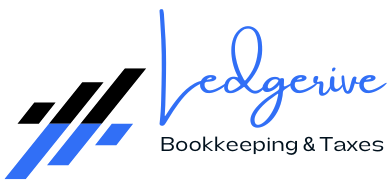In the world of accounting and bookkeeping, having accurate and tailored financial reports is crucial for business decision-making. QuickBooks Online (QBO), a leading accounting software, offers extensive customization options for financial reports, ensuring that businesses can access the precise information they need. Here’s how to customize financial reports in QBO:
Step-by-Step Guide to Customization
- Access Report Center: Start by navigating to the Report Center in QuickBooks Online. This is where you’ll find a variety of standard reports that can be customized.
- Choose a Report: Select a report that closely matches the data you want to analyze. For instance, Profit & Loss, Balance Sheet, or Cash Flow Statement.
- Customization Options: Once you’ve selected a report, click on the ‘Customize’ button. Here you can adjust various parameters including date ranges, accounting methods (cash or accrual), and specific financial segments like customers, products, or business locations.
- Filter Data: Filters are powerful in QBO. You can filter your report by specific items like transaction types, customer names, or expense categories. This helps in narrowing down the information to what’s most relevant for your analysis.
- Modify Columns and Rows: You can add, remove, or rearrange columns and rows to display the information in a way that best suits your needs.
- Compare with Past Performance: Utilize the comparison tools in QBO to compare your current financial data with previous periods. This helps in identifying trends and making informed decisions.
- Save Custom Reports: After customizing, save your report for future use. You can also schedule them to be automatically emailed to you or other stakeholders at regular intervals.
Visual Enhancements and Sharing
- Visual Representation: For a more visual representation, convert your data into charts and graphs within QBO. This can be especially useful for presentations or quick reviews.
- Share Reports: Custom reports can be easily shared with team members or stakeholders directly from QBO. Ensure that you control the access to sensitive financial information by setting appropriate permissions.
Integration with Ledgerive: Enhancing Your Financial Reporting
While QuickBooks Online offers robust tools for financial reporting, navigating and maximizing these features requires expertise. This is where Ledgerive comes into play. As a remote bookkeeping and tax service provider, we specialize in harnessing the full potential of QuickBooks Online for your business.
Why Choose Ledgerive?
- Expertise in Customization: Our team at Ledgerive has extensive experience in customizing reports in QuickBooks Online to meet the unique needs of your business.
- Time-Saving: Instead of spending hours trying to figure out the best way to customize your reports, let Ledgerive handle it for you. This allows you to focus on other critical aspects of your business.
- Accuracy and Compliance: With Ledgerive, you can be assured of the accuracy and compliance of your financial reports, which is crucial for making sound business decisions and for tax purposes.
- Remote Convenience: Our services are entirely remote, offering you the flexibility and convenience of managing your finances no matter where you are.
- Affordable Solutions: We offer competitive pricing for our services, ensuring that you get top-notch financial expertise without breaking the bank.
In conclusion, while QuickBooks Online provides a solid foundation for financial reporting, partnering with Ledgerive can elevate your financial analysis to the next level. Our expert team ensures that your financial reports are not just numbers, but a roadmap to your business success. Contact Ledgerive today for a consultation and see how we can transform your financial reporting process.