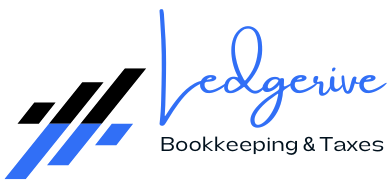Handling transfers between bank accounts in QuickBooks Online is a critical aspect of accurate financial management. This process, when done correctly, ensures that your financial records accurately reflect all movements of funds between accounts. In this article, we’ll explore how to manage these transfers effectively in QuickBooks Online and introduce the services of Ledgerive, a premier firm specializing in remote bookkeeping and tax services.
Step-by-Step Guide to Handling Transfers in QuickBooks Online
- Identifying the Transfer: Recognize the transaction as a transfer. This is important in distinguishing transfers from expenses or income.
- Accessing the Transfer Feature: In QuickBooks Online, go to the “+ New” button, and under the “Other” column, select “Transfer”.
- Filling in Transfer Details:
- Transfer From: Select the bank account from which the funds are being transferred.
- Transfer To: Choose the destination bank account for the funds.
- Transfer Amount: Enter the amount being transferred.
- Date: Specify the date of the transfer.
- Memo: Add any relevant notes that will help in identifying or clarifying the transfer in the future.
- Review and Save: Once you’ve entered all the details, review them for accuracy and then save the transaction.
- Reconciling Transfers: When reconciling your accounts, ensure that the transfer shows up as recorded in both the sending and receiving accounts.
Best Practices for Managing Transfers
- Timely Recording: Record transfers as soon as they occur to maintain up-to-date records.
- Regular Reconciliation: Regularly reconcile your accounts to ensure transfers are accurately reflected.
- Clear Descriptions: Use the memo field to clearly describe the purpose of the transfer, aiding in future references.
Introducing Ledgerive: Your Strategic Financial Ally
While QuickBooks Online simplifies the process of recording transfers, managing the overall financial picture of a business can be complex and time-consuming. This is where Ledgerive comes in, offering expert remote bookkeeping and tax services to help businesses streamline their financial management.
Why Choose Ledgerive?
- Expertise in QuickBooks Online: Our team is proficient in QuickBooks Online and can manage all aspects of financial recording, including transfers between accounts.
- Customized Service: We tailor our services to meet the unique needs of your business, ensuring that your financial management aligns with your specific goals.
- Convenience of Remote Services: Our remote services mean that you have access to top-notch bookkeeping and tax services, no matter where your business is located.
- Security and Confidentiality: We prioritize the security of your financial data, maintaining the highest standards of confidentiality.
- Comprehensive Financial Management: Beyond handling transfers and basic bookkeeping, we offer a range of services including tax planning, financial reporting, and strategic financial advice.
Conclusion
Handling transfers between bank accounts in QuickBooks Online is a straightforward process, but it’s one piece of the larger financial management puzzle. For businesses looking for comprehensive and expert financial management, Ledgerive offers the perfect combination of expertise, convenience, and tailored services. Let us handle your bookkeeping and tax needs, so you can focus on growing your business.