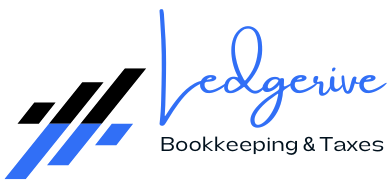[ez-toc]
Bank reconciliation is a fundamental financial task for businesses, ensuring that transactions recorded in your accounting software align with those reported by your bank. This process is crucial for maintaining accurate financial records, detecting errors, and preventing fraud. QuickBooks Online streamlines bank reconciliation, making it easier for businesses to manage their finances efficiently. This comprehensive guide will walk you through the steps and best practices for managing bank reconciliation in QuickBooks Online, helping you perform this task with confidence and accuracy.

Understanding Bank Reconciliation
What is Bank Reconciliation?
Bank reconciliation involves comparing the transactions recorded in your accounting software with those on your bank statement. The goal is to ensure that both sets of records agree, confirming that your financial statements are accurate. Reconciliation helps identify discrepancies, such as bank errors, unauthorized transactions, or mistakes in data entry, which can then be corrected to maintain accurate financial records.
Why is Bank Reconciliation Important?
- Accuracy
Ensuring that your financial records are correct is crucial for making informed business decisions. Bank reconciliation confirms that the transactions recorded in QuickBooks Online match those reported by your bank, maintaining the integrity of your financial data. - Fraud Prevention
Regular reconciliation helps detect unauthorized transactions or potential fraud. By comparing your bank statement with QuickBooks records, you can identify discrepancies that might indicate fraudulent activity. - Error Detection
Reconciling your accounts helps spot errors in data entry or bank statements. Timely corrections of these errors prevent them from affecting your financial statements and business decisions. - Financial Health
A clear and accurate picture of your business’s financial status is essential for cash flow management and budgeting. Bank reconciliation provides valuable insights into your financial health, helping you make strategic decisions.

Getting Started with QuickBooks Online
QuickBooks Online simplifies the bank reconciliation process by allowing you to connect your bank accounts directly to the software. This integration enables automatic transaction imports, reducing manual data entry and minimizing errors. Here’s how to get started:
Setting Up Your Accounts
- Connect Your Bank Accounts
Linking your bank accounts to QuickBooks Online allows for automatic transaction imports. This integration saves time and ensures that your records are up-to-date. To connect your bank accounts:
- Navigate to the Banking tab on the left-hand side of the dashboard.

- Click Link Account.
- Follow the prompts to sign in to your bank account and authorize the connection.
- QuickBooks will begin importing transactions from your bank, which can be reviewed and categorized.
- Review Imported Transactions
Once your bank accounts are connected, regularly review the imported transactions to ensure they are categorized correctly in QuickBooks. Proper categorization is crucial for accurate reconciliation and financial reporting. - Prepare for Reconciliation
Before starting the reconciliation process, ensure that all transactions for the period are entered and categorized. This preparation includes reviewing any manually entered transactions and ensuring that they match your bank statement.
Steps to Reconcile Bank Statements in QuickBooks Online
Follow these steps to efficiently reconcile your bank statements using QuickBooks Online:
Step 1: Access the Reconciliation Tool
- Navigate to the Reconciliation Tool
-
- Go to the Accounting tab on the left-hand menu.
- Select Reconcile from the drop-down menu.
- Choose the bank account you wish to reconcile from the list.
- Enter Statement Information
-
- Input the Ending Balance and Ending Date as they appear on your bank statement. QuickBooks will auto-populate the beginning balance based on the previous reconciliation.
- If your bank statement includes service charges or interest earned, enter these amounts in the appropriate fields.
Step 2: Match Transactions
- Compare Transactions
-
- Carefully match each transaction on your bank statement with those recorded in QuickBooks.
- Check off each transaction as “cleared” once it matches. Use filters and search functions to find specific transactions if needed.
- Review Matching Process
-
- Ensure that the amounts, dates, and descriptions of matched transactions are accurate. Incorrect matching can lead to discrepancies and errors in your reconciliation.

Step 3: Review Discrepancies
- Identify Discrepancies
-
- If discrepancies arise between your QuickBooks records and the bank statement, investigate the cause. Common issues include:
- Data entry errors
- Missing transactions
- Bank fees not recorded in QuickBooks
- If discrepancies arise between your QuickBooks records and the bank statement, investigate the cause. Common issues include:
- Investigate and Resolve Issues
-
- Review each discrepancy to determine its cause. Correct any errors or add missing transactions as needed. For example, if you find a bank fee that’s missing from QuickBooks, record it in the appropriate category.
Step 4: Complete the Reconciliation
- Ensure Accuracy
-
- Once all transactions are matched and discrepancies resolved, verify that the difference between your QuickBooks balance and the bank statement balance is zero. A zero difference indicates that your records are reconciled.
- Finish Reconciliation
-
- Click Finish Now to complete the reconciliation process. QuickBooks will generate a reconciliation report summarizing the process.
Best Practices for Efficient Bank Reconciliation
Implementing best practices can help streamline the reconciliation process and ensure accuracy:
Regular Reconciliation
- Monthly Reconciliation
-
- Perform reconciliations monthly to keep your financial records current. Regular reconciliation helps catch errors early and maintains accurate records.
- Consistent Scheduling
-
- Schedule regular reconciliation sessions to establish a routine and prevent backlog. Consistent practice helps in managing your finances effectively.
Maintain Accurate Records
- Detailed Documentation
-
- Keep detailed records of all transactions, including receipts, invoices, and bank statements. This documentation supports the reconciliation process and provides a reference for any discrepancies.
- Categorization
-
- Ensure all transactions are categorized correctly in QuickBooks. Accurate categorization is essential for proper reconciliation and financial reporting.

Utilize QuickBooks Features
- Automatic Transaction Matching
-
- Take advantage of QuickBooks Online’s automatic transaction matching to streamline the reconciliation process. This feature reduces manual data entry and helps ensure accuracy.
- Bank Feeds
-
- Use bank feeds to automatically import transactions into QuickBooks. This integration minimizes manual entry errors and keeps your records up-to-date.
Seek Professional Help if Needed
- Consult a QuickBooks Accountant
-
- If you find the reconciliation process challenging or time-consuming, consider hiring a QuickBooks accountant. Professionals can ensure your records are accurate and help you focus on other aspects of your business.
- Regular Reviews
-
- Schedule regular reviews with a financial advisor or accountant to ensure ongoing accuracy and address any complex issues that may arise.
Troubleshooting Common Reconciliation Issues
Despite careful preparation, issues may arise during reconciliation. Here’s how to troubleshoot common problems:
Discrepancies in Balances
- Check for Missing Transactions
-
- Ensure that all transactions are entered in QuickBooks. Compare your bank statement to the transactions in QuickBooks to identify any missing entries.
- Verify Dates
-
- Confirm that transaction dates in QuickBooks match those on your bank statement. Incorrect dates can cause discrepancies.
- Look for Duplicates
-
- Identify and remove any duplicate transactions found in QuickBooks to correct discrepancies.
Unmatched Transactions
- Investigate Unmatched Transactions
-
- Determine if unmatched transactions are errors or legitimate discrepancies. Correct any mistakes and ensure that all transactions are accounted for.
- Review Transaction Details
-
- Check the details of unmatched transactions for accuracy. Ensure that amounts, dates, and descriptions align with your bank statement.
Bank Fees and Charges
- Record Bank Fees and Charges
-
- Ensure that all bank fees and charges are recorded in QuickBooks. These fees are often overlooked but are essential for accurate reconciliation.
- Review Bank Statements
-
- Regularly review bank statements for fees or charges not previously recorded. Update QuickBooks with these details as necessary.

The Benefits of QuickBooks Online for Bank Reconciliation
QuickBooks Online offers several advantages for managing bank reconciliation:
Time-Saving
- Automatic Transaction Imports
-
- Automatic import of transactions from your bank account reduces manual data entry and saves time. This feature helps keep your records up-to-date with minimal effort.
- Efficient Reconciliation Process
-
- Streamlined reconciliation processes, such as automatic transaction matching, reduce the time required to complete reconciliations.
Accuracy
- Automatic Matching
-
- QuickBooks Online’s automatic transaction matching feature helps ensure that your records are accurate. This feature minimizes manual errors and discrepancies.
- Real-Time Updates
-
- Real-time updates from bank feeds ensure that your financial records reflect the most current information available.
Convenience
- Remote Access
-
- Access your financial data from anywhere, at any time, with QuickBooks Online. This convenience allows for flexible management of your finances.
- User-Friendly Interface
-
- QuickBooks Online’s intuitive interface makes it easy to perform bank reconciliations and manage financial records.

Comprehensive Reporting
- Detailed Reconciliation Reports
-
- Generate detailed reconciliation reports to review your financial status. These reports provide valuable insights and help in making informed business decisions.
- Customizable Reports
-
- Customize reports to focus on specific aspects of your financial data, such as discrepancies or transaction details.
Conclusion
Efficiently managing bank reconciliation in QuickBooks Online is crucial for maintaining accurate financial records and ensuring the financial health of your business. By following the steps outlined in this guide and utilizing QuickBooks Online’s features, you can simplify the reconciliation process, save time, and gain confidence in your financial management.
Regular reconciliation helps detect errors and prevent fraud while providing valuable insights