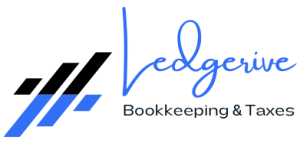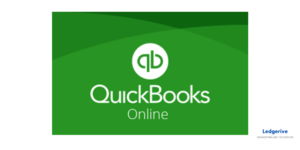The Importance of Data Export for Backup
Creating backups of financial data is a crucial practice for any business. Exporting data from QuickBooks Online (QBO) provides a secure way to safeguard against data loss due to unforeseen events or technical issues.
Why Backup Your Financial Data?
- Ensures data availability and integrity.
- Provides a reference point for historical financial analysis.
- Aids in compliance and auditing processes.
Step-by-Step Guide to Exporting Data from QBO
QBO allows users to export various types of data. While it doesn’t support a single-click full backup, you can export significant components of your financial data.
Exporting Reports and Lists
- Reports: Navigate to the ‘Reports’ section in QBO. Most reports can be exported to Excel or as PDFs. This includes profit and loss statements, balance sheets, and transaction reports.
- Customer and Vendor Lists: Access the ‘Sales’ and ‘Expenses’ sections, respectively. Export lists to Excel.
- Chart of Accounts: From the ‘Accounting’ tab, you can export your Chart of Accounts.
- Other Lists: Additional lists like items, classes, and locations can be exported from their respective sections.
Using the Export Feature
- Select Data to Export: Identify the data you need to back up (reports, lists, transactions).
- Export Process: For each section (like reports or lists), use the export option (usually found as a download icon or in the share menu).
- Choose Format: Select the desired format for export, typically Excel or PDF.
- Save Files: Save the exported files to your external backup source, whether it’s a cloud service or physical storage.
Best Practices for Effective Data Backups
Consistent and secure data backup practices are essential for safeguarding your financial information.
Regular Backup Schedule
- Establish a routine (e.g., monthly or quarterly) to export and backup your QBO data.
Secure Storage
- Use encrypted external drives or secure cloud storage services for storing your backup files.
Verify and Update Backups
- Regularly verify the integrity of the backup files and keep them updated to reflect recent data.
Optimizing Financial Data Security with Ledgerive
Ledgerive: Your Solution for Secure and Efficient Financial Management
While QBO provides the tools for exporting data, managing this process alongside the demands of running a business can be overwhelming. Ledgerive offers comprehensive remote bookkeeping, consultancy, and tax services to ensure your financial data is not only secure but also efficiently managed.
Personalized Data Management Strategies
- Custom Backup Solutions: We can assist in determining the most critical data to back up, establishing a backup schedule, and ensuring secure storage solutions.
- Efficient Data Export and Organization: Our team streamlines the data export process, organizing your financial information effectively for ease of future access.
Why Choose Ledgerive?
- Expertise in QuickBooks Online: We understand the intricacies of QBO, ensuring thorough and accurate data exports.
- Comprehensive Financial Services: Beyond data backups, we offer a range of services to meet all your financial needs, from bookkeeping to strategic planning.
- Dedicated to Your Business’s Success: Our commitment extends beyond mere data management; we are dedicated to the overall financial health and success of your business.
Conclusion: Secure Your Financial Data with Ledgerive
In the digital financial landscape, robust data backup and management practices are key to business resilience. Ledgerive stands ready to support your business with expert financial services, ensuring your QuickBooks Online data is not only backed up securely but also leveraged to its fullest potential. Reach out to Ledgerive for unparalleled expertise in financial data management and security.