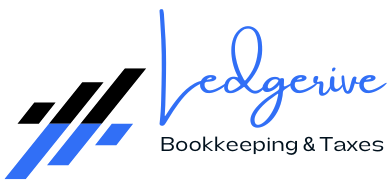Reconciling bank statements in QuickBooks Online is a crucial process for maintaining accurate financial records. It involves matching the transactions in your QuickBooks Online account with those on your bank statement to ensure they align. This process helps you identify any discrepancies, such as unrecorded transactions or errors, and is essential for accurate bookkeeping and financial reporting. Here’s a step-by-step guide to reconcile bank statements in QuickBooks Online:
- Prepare for Reconciliation: Before you start, ensure that you have your latest bank statement handy. This statement will provide the information you need to reconcile your account in QuickBooks Online.
- Access the Reconciliation Tool:
- Go to the “Accounting” menu.
- Select “Reconcile” from the drop-down menu.
- Choose the Account to Reconcile:
- Select the bank or credit card account you want to reconcile from the drop-down list.
- Enter Statement Information:
- Enter the ending balance and statement end date from your bank statement.
- These figures must match your bank statement exactly.
- Match Transactions:
- QuickBooks Online will display a list of transactions for the selected account.
- Compare each transaction in QuickBooks with your bank statement.
- Check off each transaction in QuickBooks that matches a line item on your bank statement. This includes all deposits, withdrawals, and other transactions.
- Ensure the match includes the date, transaction type, payee, and amount.
- Identify Discrepancies:
- If you find transactions on your bank statement that aren’t in QuickBooks, you’ll need to add them.
- Similarly, if there are transactions in QuickBooks that aren’t on your bank statement, verify if they are pending or if they need to be corrected or deleted.
- Review Your Work:
- The goal is for the difference between your statement ending balance and the cleared balance in QuickBooks to be $0.00.
- If there’s a difference, double-check your entries for errors.
- Finish the Reconciliation:
- Once your statement and QuickBooks entries match, and the difference is zero, click “Finish now”.
- QuickBooks will generate a reconciliation report, which is crucial for your financial records.
- Address Any Remaining Discrepancies:
- If you were unable to reconcile completely and there’s a difference, you should investigate and resolve these discrepancies.
- Regular Reconciliation:
- Reconcile your accounts regularly (usually monthly) to keep your financial records accurate and up to date.
Remember, accurate reconciliation is key to maintaining the integrity of your financial records. If you encounter complexities or discrepancies that are challenging to resolve, it might be beneficial to seek assistance from a professional accountant or bookkeeper.