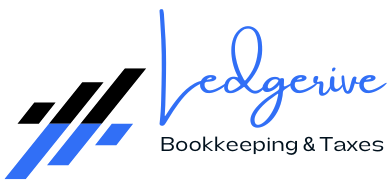QuickBooks Online is a powerful tool for accounting firms, offering streamlined collaboration and efficient client management. This comprehensive guide will walk you through the process of adding your accounting firm to QuickBooks Online, unlocking its full potential for your practice.
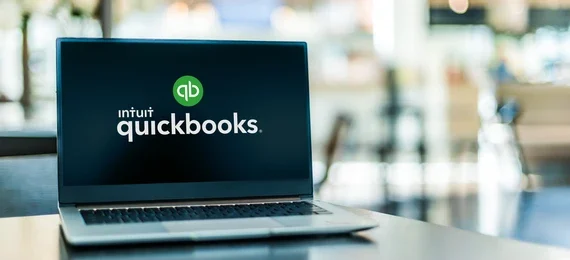
Understanding the Benefits of Adding Your Accounting Firm to QuickBooks Online
Before delving into the step-by-step process, let’s explore the advantages of adding your accounting firm to QuickBooks Online:
- Efficient Collaboration: QuickBooks Online enables seamless collaboration between accountants and their clients. It provides a centralized platform for sharing financial data, documents, and insights. This real-time collaboration improves communication and facilitates faster decision-making.
- Secure Data Sharing: The platform ensures secure data sharing between accountants and clients. With role-based permissions, you can control access and protect sensitive information. This enhances data privacy and confidentiality.
- Client Management: QuickBooks Online allows you to manage multiple clients within a single interface. You can switch between client companies, access their financial data, and provide remote support. This streamlines your workflow and improves client service.

- Access Anywhere: QuickBooks Online is a cloud-based platform, allowing you to access your clients’ data from anywhere. This flexibility enables you to work remotely, provide timely advice, and respond promptly to client queries.
- Automated Bank Feeds: QuickBooks Online integrates directly with bank accounts, enabling automatic transaction downloads. This saves time on data entry and ensures accurate and up-to-date financial information.
- Customizable Reports: The platform offers a wide range of customizable financial reports. You can generate balance sheets, income statements, and cash flow statements tailored to each client’s needs.
- Tax Compliance: QuickBooks Online simplifies tax compliance for both accountants and clients. It helps track deductible expenses, calculate tax liabilities, and facilitate tax filings.
- Scalability: QuickBooks Online is designed to scale with your accounting firm’s growth. It can accommodate an expanding client base, additional users, and more complex financial requirements.
Step-by-Step Guide: Adding Your Accounting Firm to QuickBooks Online
Now, let’s walk through the process of adding your accounting firm to QuickBooks Online:
Step 1: Sign Up for QuickBooks Online Accountant
QuickBooks Online offers a specific version tailored to accounting professionals, called “QuickBooks Online Accountant.” This version provides access to all the tools and features you need to manage multiple clients effectively. Sign up for QuickBooks Online Accountant, creating your firm’s account.
Step 2: Create Your Accountant Profile
Once you have signed up, take the time to set up your accountant profile. This profile will be visible to your clients and potential leads, so ensure it showcases your firm’s expertise and services effectively. Include a professional photo, a detailed description of your services, and any relevant certifications or specializations.
Step 3: Add Your Clients to QuickBooks Online
QuickBooks Online Accountant allows you to manage multiple client companies under your firm’s umbrella. You can add clients in several ways:
- Send Client Invitations: Within your accountant dashboard, you can send email invitations to your clients. They will receive a link to accept the invitation and connect their company to your firm.
- Use Client Referral Codes: QuickBooks Online provides unique referral codes for each client. You can share these codes with your clients, and they can use them to connect their companies to your firm during their QuickBooks Online sign-up process.
- Bulk Import Clients: If you have a large number of clients, QuickBooks Online offers tools to bulk import them into your accountant dashboard. This saves time and streamlines the onboarding process.
Step 4: Set Up User Access and Permissions
QuickBooks Online allows you to define user access and permissions for each client. You can add users, such as bookkeepers, tax specialists, or client employees, and tailor their access to specific areas of the platform. This ensures that only authorized individuals can view and modify sensitive financial data.
Step 5: Explore the Accountant Tools and Features
QuickBooks Online Accountant offers a suite of tools specifically designed for accounting professionals:
- Client Dashboard: This dashboard provides a centralized view of all your client companies, their key financial metrics, and important notifications.
- Accountant Toolbox: Access a range of tools to streamline your work, including bank feeds, tax management, and report generation.
- Worksheets and Templates: Utilize customizable worksheets and templates for common accounting tasks, such as financial projections and client questionnaires.
- Collaborative Tools: Leverage collaborative tools like document sharing, in-app messaging, and real-time chat to enhance communication with your clients.
Step 6: Connect Apps and Integrations
QuickBooks Online integrates with a wide range of apps and software, enhancing your firm’s efficiency. Explore the App Store to find solutions for expense management, payroll processing, advanced reporting, and more. These integrations can automate additional aspects of your workflow.
Step 7: Access Remote Support Options
QuickBooks Online offers remote support options, enabling you to provide assistance to your clients without being physically present. You can access your clients’ screens remotely, guide them through tasks, and even take control to perform tasks on their behalf.
Step 8: Stay Up to Date with QuickBooks ProAdvisor
QuickBooks ProAdvisor is an exclusive program for accounting professionals, offering benefits like discounted QuickBooks Online access, training resources, and marketing support. Enroll in this program to enhance your QuickBooks Online skills and connect with a community of fellow accounting professionals.
Step 9: Provide Onboarding Support to Clients
Adding your accounting firm to QuickBooks Online also involves supporting your clients through the onboarding process. Offer guidance on setting up their company files, importing historical data, and tailoring QuickBooks Online to their specific needs. This support ensures a smooth transition and maximizes their software utilization.
Step 10: Foster a Collaborative Partnership
Adding your accounting firm to QuickBooks Online sets the foundation for a collaborative partnership with your clients. Encourage open communication, regular meetings, and proactive financial planning. This collaborative approach builds trust, improves financial outcomes, and strengthens your client relationships.
Best Practices and Tips for Adding Your Accounting Firm to QuickBooks Online
As you embark on adding your accounting firm to QuickBooks Online, here are some best practices and tips to ensure a smooth and successful process:

- Tailor Access Permissions: When setting up user access, carefully consider the specific needs of each client and their employees. Tailor permissions to grant the necessary access while maintaining data security.
- Utilize Training Resources: QuickBooks Online offers a wealth of training resources, including tutorials, webinars, and how-to guides. Take advantage of these resources to enhance your firm’s proficiency in using QuickBooks Online.
- Explore Industry-Specific Features: QuickBooks Online caters to various industries, offering industry-specific templates, reports, and compliance tools. Explore these features to streamline your clients’ financial management further.
- Stay Up to Date with Product Updates: QuickBooks Online regularly releases updates and new features. Stay informed about these updates to leverage the latest tools and improvements for your firm and clients.
- Provide Regular Feedback: QuickBooks Online values user feedback. Share your insights, suggestions, and experiences to contribute to the platform’s continuous improvement.
- Offer Client Training: Consider offering training sessions or webinars to your clients to help them maximize their use of QuickBooks Online. This can include guidance on data entry, report generation, and interpreting financial insights.
Conclusion
Adding your accounting firm to QuickBooks Online is a strategic move that unlocks a host of benefits for your practice and your clients. By following the step-by-step guide and adopting the best practices outlined in this article, you can streamline collaboration, improve financial management, and foster stronger client relationships.
QuickBooks Online provides a robust platform that empowers accounting firms to excel in the digital age. Embrace these innovative solutions to enhance your efficiency, accuracy, and client service.
Your accounting firm’s journey with QuickBooks Online sets the stage for financial success, both for your practice and the businesses you serve.