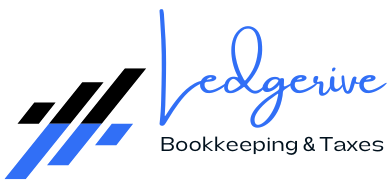[ez-toc]
Bank reconciliation is a critical task for maintaining the accuracy of your financial records in QuickBooks Online. It involves comparing the transactions recorded in your accounting software with those on your bank statement to ensure they match. Regular reconciliation helps prevent financial discrepancies, detect fraudulent activities, and ensures that your financial statements reflect the true state of your finances. This comprehensive guide will walk you through the steps of performing bank reconciliation in QuickBooks Online, provide tips and best practices, and address common challenges to help streamline the process.

Understanding Bank Reconciliation
Bank reconciliation is the process of matching the transactions recorded in QuickBooks Online against your bank statement. The primary goal is to verify that both records agree, confirming that your financial data is accurate and up-to-date. This process is vital for several reasons:
- Accuracy: Ensures that your financial records reflect the true state of your finances. Inaccurate records can lead to incorrect financial statements, which can affect decision-making and financial planning.
- Fraud Detection: Helps identify unauthorized transactions or fraudulent activities. By comparing your bank statement with QuickBooks records, you can spot discrepancies that might indicate fraud.
- Cash Flow Management: Provides a clear picture of your cash flow, aiding in better financial planning and decision-making. Accurate records help you understand your available cash and manage your finances effectively.
- Compliance: Ensures compliance with accounting standards and regulations. Accurate reconciliation is necessary for preparing financial statements and tax returns.
Why is Bank Reconciliation Important?
- Accuracy
Maintaining accurate financial records is crucial for making informed business decisions. Bank reconciliation ensures that your QuickBooks data matches your bank statement, which helps in identifying any discrepancies or errors.
- Fraud Detection
Reconciling your bank account regularly can help detect fraudulent transactions early. If you find transactions on your bank statement that do not match your QuickBooks records, it could be a sign of unauthorized activity.
- Cash Flow Management
By keeping your financial records up-to-date, you gain better insights into your cash flow. This information is essential for budgeting, forecasting, and managing day-to-day financial operations.
- Compliance
Accurate financial records are necessary for regulatory compliance. Bank reconciliation helps ensure that your financial statements are accurate and complete, which is important for audits and tax filings.

Preparing for Bank Reconciliation
Before you begin the reconciliation process, ensure that you have the following:
- Bank Statements
Have your most recent bank statement on hand. This document is crucial for comparing transactions and balances. Ensure that you have the statement covering the period you want to reconcile.
- QuickBooks Access
Ensure you have access to QuickBooks Online. Make sure you have the necessary permissions to perform bank reconciliation within the software.
- Understanding of Transactions
Familiarize yourself with the transactions recorded in QuickBooks. Knowing what transactions should appear will help you identify discrepancies more easily.
Step-by-Step Guide to Bank Reconciliation in QuickBooks Online
Here is a detailed, step-by-step guide to performing a bank reconciliation in QuickBooks Online:
Step 1: Review Your Opening Balance
- Verify the Opening Balance
- Before starting the reconciliation, check that the opening balance in QuickBooks matches the opening balance on your bank statement. If this is your first reconciliation, ensure that the opening balance was entered correctly when setting up the account.
- First Reconciliation: For new accounts or those being reconciled for the first time, verify that the opening balance reflects the amount shown on your bank statement at the beginning of the reconciliation period.
- Check Previous Reconciliations
-
- Review previous reconciliations (if applicable) to ensure that the ending balance from the last reconciliation matches the opening balance for the current period. Discrepancies in historical reconciliations can affect the current reconciliation.
Step 2: Connect Your Bank Account
- Navigate to the Banking Tab
-
- Log in to QuickBooks Online and navigate to the Banking tab on the left-hand menu.
- Link Your Bank Account
- Click Link Account and follow the prompts to connect your bank account. Enter your bank details and sign in to your bank account to authorize the connection.
- Automatic Transactions: Once connected, QuickBooks will automatically download your bank transactions. This feature reduces manual data entry and helps ensure that all transactions are accounted for.

Step 3: Start the Reconciliation Process
- Access the Reconciliation Tool
-
- Go to the Settings (gear icon) and select Reconcile from the dropdown menu.
- Choose the Account
-
- Select the bank account you want to reconcile from the dropdown list. Ensure you are reconciling the correct account to avoid errors.
- Enter Statement Information
-
- Ending Balance: Input the ending balance from your bank statement. This is the balance shown on your statement for the reconciliation period.
- Ending Date: Enter the ending date of your bank statement.
- Service Charges and Interest Earned: If your bank statement includes service charges or interest earned, enter these amounts in the appropriate fields.
- Review Statement Information
-
- Double-check the information you have entered to ensure accuracy. Any errors in the statement information can lead to discrepancies during reconciliation.
Step 4: Compare Transactions
- Match Transactions
- Carefully compare each transaction listed on your bank statement with those recorded in QuickBooks. Use the Reconcile window to check off transactions that match.
- Transaction Dates and Amounts: Pay close attention to the dates and amounts of each transaction to ensure they align with your bank statement.
- Mark Transactions as Cleared
-
- In QuickBooks, mark each transaction that appears on both your bank statement and QuickBooks as cleared. This helps track which transactions have been reconciled.
- Handle Missing Transactions
- If a transaction is missing in QuickBooks, add it manually. Ensure that all relevant details, such as date, amount, and description, are correctly entered.
- If a transaction is missing from your bank statement, investigate further to understand why it does not appear.
Step 5: Identify and Resolve Discrepancies
- Review Transactions for Errors
-
- If you encounter discrepancies, review each transaction for potential errors. Common issues include incorrect amounts or duplicate entries.
- Check for Missing Transactions
-
- Ensure that all transactions are recorded in QuickBooks. If you find any missing transactions, enter them to complete the reconciliation process.
- Use the Reconciliation Discrepancy Report
-
- QuickBooks Online provides a Reconciliation Discrepancy Report to help identify changes made to transactions after reconciliation. Use this report to locate and address any discrepancies.
- Adjustments
-
- Make adjustments only if necessary. Avoid creating adjustments solely to force a reconciliation. Instead, correct the underlying issues that caused discrepancies.
Step 6: Finalize the Reconciliation
- Verify the Difference
-
- Ensure that the difference between your QuickBooks balance and the bank statement balance is zero. A zero difference indicates that your records match.
- Complete the Reconciliation
-
- Once all transactions are matched and discrepancies are resolved, select Finish Now to complete the reconciliation process.
- Review Reconciliation Report
-
- After finishing the reconciliation, review the reconciliation report to ensure accuracy. Save a copy of the report for your records.

Best Practices for Bank Reconciliation
- Reconcile Regularly
Perform reconciliations monthly to keep your records up-to-date. Regular reconciliation helps detect and resolve discrepancies early, ensuring that your financial data remains accurate.
- Stay Organized
Keep your bank statements and financial documents organized for easy access. Proper organization facilitates a smoother reconciliation process and helps prevent errors.
- Review Past Reconciliations
Regularly review past reconciliations to ensure ongoing accuracy. This practice helps identify any recurring issues and ensures that historical records are accurate.
- Use Automation
Leverage QuickBooks’ automation features to streamline the reconciliation process. Automating tasks such as transaction downloads and matching can reduce manual errors and save time.
- Maintain Detailed Records
Ensure that all transactions, including service charges and interest earned, are accurately recorded in QuickBooks. Detailed records support accurate reconciliation and financial reporting.
Common Challenges and Solutions
- Missing Transactions
- Solution: Ensure that all transactions are recorded in QuickBooks. Check for any unrecorded bank fees, interest, or other transactions that may be missing.
- Duplicate Transactions
- Solution: Remove any duplicate entries in QuickBooks. Duplicate transactions can cause discrepancies and should be corrected to ensure accurate reconciliation.
- Incorrect Dates
- Solution: Verify that transaction dates in QuickBooks match those on your bank statement. Correct any discrepancies to ensure that transactions are accurately recorded.
- Opening Balance Discrepancies
- Solution: If the opening balance does not match your bank statement, adjust it to reflect the accurate amount. Ensure that all prior reconciliations are correct to avoid future issues.
- Reconciliation Discrepancy Report
- Solution: Use the Reconciliation Discrepancy Report to identify and correct changes made to transactions after reconciliation. Address any discrepancies found in the report.

Conclusion
Performing bank reconciliation in QuickBooks Online is a crucial task for maintaining accurate financial records and ensuring the integrity of your business’s financial data. By following this comprehensive guide, you can effectively reconcile your accounts, identify and resolve discrepancies, and maintain up-to-date financial records.
Regular bank reconciliation not only helps in detecting errors and fraud but also provides valuable insights into your financial health. By implementing