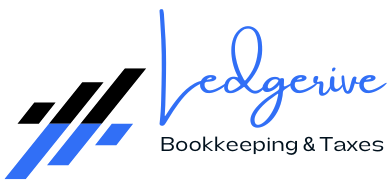[ez-toc]
Bank reconciliation is a vital process for any business, ensuring that the financial records in your accounting software align with your bank statements. This process is crucial for maintaining the integrity of your financial data and for making informed business decisions. QuickBooks Desktop provides a comprehensive suite of tools designed to simplify the reconciliation process. This article will guide you through mastering bank reconciliation in QuickBooks Desktop, equipping you with the skills to efficiently manage your financial transactions.
Understanding Bank Reconciliation
What is Bank Reconciliation?
Bank reconciliation is the process of matching the transactions recorded in QuickBooks Desktop with those listed on your bank statement. This step ensures that both records align, confirming that your financial data is accurate and up-to-date. This process is essential for identifying discrepancies such as missing transactions or errors, and it ensures that your financial statements reflect the true financial position of your business.
Why is Bank Reconciliation Important?
- Accuracy:
Accurate financial records are crucial for making informed business decisions. Bank reconciliation ensures that your QuickBooks data matches your bank statement, which helps in identifying any discrepancies or errors. - Fraud Detection:
Reconciling your bank account regularly can help detect fraudulent transactions early. If you find transactions on your bank statement that do not match your QuickBooks records, it could be a sign of unauthorized activity. - Cash Flow Management:
By keeping your financial records up-to-date, you gain better insights into your cash flow. This information is essential for budgeting, forecasting, and managing day-to-day financial operations. - Compliance:
Accurate financial records are necessary for regulatory compliance. Bank reconciliation helps ensure that your financial statements are accurate and complete, which is important for audits and tax filings.

Setting Up Bank Reconciliation in QuickBooks Desktop
Before starting the reconciliation process, make sure your QuickBooks Desktop is set up correctly.
Connecting Your Bank Account
- Navigate to the Banking Menu
In QuickBooks Desktop, go to the Banking menu and select Bank Feeds. This feature allows you to connect your bank account to QuickBooks, facilitating automatic transaction downloads and minimizing manual entry. - Set Up Bank Feeds for an Account
Click on Set Up Bank Feeds for an Account. Follow the prompts to connect your bank account. You may need to provide your online banking credentials to authorize the connection. - Verify Connection
Ensure that the connection is successful and that transactions are being downloaded correctly. QuickBooks will begin importing transactions from your bank account, which can be reviewed and categorized.
Preparing for Reconciliation
- Gather Bank Statements
Have your bank statements ready for the period you wish to reconcile. Ensure that you have the complete statement for the entire reconciliation period. - Review Transactions
Review the transactions recorded in QuickBooks to ensure they are categorized correctly. Proper categorization is essential for accurate reconciliation and financial reporting. - Check for Discrepancies
Look for any obvious discrepancies between your records and the bank statement. Common issues include missing transactions, incorrect amounts, or duplicate entries.
Performing Bank Reconciliation in QuickBooks Desktop
Once your setup is complete, you can begin the reconciliation process. Follow these steps to ensure a smooth and accurate reconciliation:
Step-by-Step Reconciliation Process
- Open the Reconciliation Window
Go to the Banking menu and select Reconcile. This action will open the reconciliation window, where you can start the reconciliation process for a specific account. - Select Account
Choose the bank account you want to reconcile from the dropdown menu. Ensure you are reconciling the correct account to avoid errors. - Enter Statement Information
- Statement Date: Input the statement date from your bank statement.
- Ending Balance: Enter the ending balance shown on your bank statement.
- Service Charges and Interest Earned: If your bank statement includes service charges or interest earned, enter these amounts in the appropriate fields. This information helps ensure that your QuickBooks balance aligns with your bank statement.

- Match Transactions
Carefully compare each transaction listed on your bank statement with those recorded in QuickBooks. Use the Reconcile window to check off transactions that match. Ensure that the amounts and dates align perfectly. - Identify Discrepancies
If there are discrepancies, investigate and make necessary adjustments. This may involve:
- Correcting Entries: Fix any errors in transaction amounts or descriptions.
- Adding Missing Transactions: Enter any transactions missing from QuickBooks.
- Finalize Reconciliation
Once all transactions are matched and discrepancies resolved:
- Ensure the difference between your QuickBooks balance and the bank statement balance is zero. A zero difference indicates that your records match.
- Click Reconcile Now to complete the process. QuickBooks will update your account balances and provide a reconciliation report.
Troubleshooting Common Reconciliation Issues
Despite careful preparation, you might encounter issues during reconciliation. Here are some common problems and their solutions:
Discrepancies in Balances
- Check for Missing Transactions
Ensure all transactions are entered in QuickBooks. Compare your bank statement to the transactions in QuickBooks to identify any missing entries. - Verify Dates
Make sure the transaction dates in QuickBooks match those on your bank statement. Incorrect dates can cause discrepancies. - Look for Duplicates
Duplicate entries can cause discrepancies in your reconciliation. Remove any duplicate transactions found in QuickBooks to correct the issue.

Handling Reconciliation Discrepancies
- Review Previous Reconciliations
Ensure that past reconciliations were accurate. Errors from previous reconciliations can carry over and affect current reconciliations. - Use QuickBooks Tools
QuickBooks offers tools to help identify and correct discrepancies:
- Reconciliation Discrepancy Report: Use this report to find transactions that have been changed since the last reconciliation.
- Audit Trail: Review the audit trail to track changes made to transactions. This tool helps identify the source of discrepancies.
Advanced Tips for Efficient Bank Reconciliation
To master bank reconciliation in QuickBooks Desktop, consider these advanced tips:
Regular Reconciliation
- Monthly Reconciliation
Reconcile your bank accounts monthly to catch errors early and maintain accurate records. Regular reconciliation helps prevent accumulation of discrepancies and simplifies the reconciliation process. - Automate Where Possible
Use QuickBooks’ automation features to streamline the process and reduce manual entry errors. Automation tools such as bank feeds can save time and minimize mistakes.
Utilizing QuickBooks Features
- Bank Feeds
Use bank feeds to automatically import transactions from your bank account into QuickBooks. This feature reduces manual entry and helps ensure that all transactions are recorded. - Reports and Analysis
Utilize QuickBooks’ reporting features to analyze your financial data post-reconciliation. Reports such as the reconciliation summary and detailed reports provide insights into your financial position.
Leveraging QuickBooks Desktop Tools
- Reconciliation Discrepancy Report
This report helps identify discrepancies by showing transactions that have been changed since the last reconciliation. Use it to pinpoint and address issues. - Audit Trail
The audit trail tracks changes made to transactions, providing a detailed history. Use it to identify the source of discrepancies and ensure the accuracy of your financial records.

Best Practices for Bank Reconciliation
To ensure a smooth reconciliation process, follow these best practices:
- Stay Organized
Keep your financial documents organized and easily accessible. Proper organization helps streamline the reconciliation process and reduces the likelihood of errors.
- Regularly Update QuickBooks
Ensure that QuickBooks Desktop is regularly updated to the latest version. Updates often include improvements and bug fixes that can enhance performance and functionality. - Train Your Team
If multiple people are involved in the reconciliation process, ensure they are trained on QuickBooks Desktop and understand the importance of accurate data entry. Proper training helps maintain consistency and accuracy. - Maintain Documentation
Keep detailed records of all transactions, including service charges, interest earned, and any adjustments made during reconciliation. Proper documentation supports accurate financial reporting and compliance.
Conclusion
Mastering bank reconciliation in QuickBooks Desktop is essential for maintaining accurate financial records and ensuring the financial health of your business. By following the steps outlined in this article and utilizing QuickBooks’ powerful features, you can streamline the reconciliation process and gain valuable insights into your business’s finances.
Regular reconciliation not only helps in detecting errors and fraud but also aids in better cash flow management and compliance with financial regulations. By implementing the best practices and advanced tips provided, you can ensure that your bank reconciliation process is efficient, accurate, and aligned with your business needs.