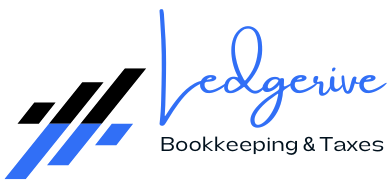Creating and sending invoices is a fundamental business process, pivotal for ensuring timely payments and maintaining healthy cash flow. QuickBooks Online simplifies this task with intuitive features. This article will guide you through creating and sending invoices in QuickBooks Online and introduce how Ledgerive, a specialist in remote bookkeeping and tax services, can enhance your financial operations.
Step-by-Step Guide to Creating and Sending Invoices in QuickBooks Online
- Access the Invoicing Feature: In QuickBooks Online, go to the “+ New” button and select “Invoice” under the “Customers” category.
- Choose Your Customer: Select the customer you are invoicing from the drop-down menu. If it’s a new customer, you can add their details here.
- Fill in Invoice Details:
- Date: Set the invoice date.
- Due Date: Specify when the payment is due.
- Products/Services: Add the products or services you are billing for. You can select from existing items or add new ones.
- Quantity and Price: Enter the quantity and price for each item.
- Discounts and Taxes: Apply any discounts or taxes if applicable.
- Customize Your Invoice: QuickBooks Online allows you to customize the look and feel of your invoices. Add your logo, choose a template, and select colors that match your brand identity.
- Review the Invoice: Ensure all information is accurate and complete.
- Send the Invoice: You can email the invoice directly from QuickBooks Online to your customer. Include a personalized message and specify if you want to receive a read receipt.
Tips for Efficient Invoicing
- Set Up Recurring Invoices: For regular clients, set up recurring invoices to save time.
- Track Invoice Status: Use QuickBooks Online to track when an invoice is sent, viewed, and paid.
- Prompt Follow-Up: Send reminders or follow up on outstanding invoices to encourage timely payments.
Introducing Ledgerive: Elevating Your Invoicing and Bookkeeping Processes
While QuickBooks Online streamlines invoice creation and distribution, managing the full spectrum of bookkeeping and accounting processes can be challenging. Ledgerive offers expert remote bookkeeping and tax services, ensuring that your financial operations are efficient, accurate, and tailored to your business needs.
Why Choose Ledgerive?
- Proficiency with QuickBooks Online: Our team is well-versed in QuickBooks Online, ensuring that your invoicing, along with other financial processes, is handled with expertise.
- Customized Financial Services: We understand that each business has unique needs. Ledgerive provides services that are specifically tailored to your business model and requirements.
- Remote Flexibility: Our remote services offer the convenience and efficiency of managing your bookkeeping and accounting needs from anywhere.
- Data Security and Confidentiality: We are committed to maintaining the highest standards of data security and confidentiality for your financial information.
- Comprehensive Financial Management: Beyond invoicing and bookkeeping, we offer a wide range of services including tax preparation, financial reporting, and strategic financial advice.
Conclusion
Creating and sending invoices in QuickBooks Online is a seamless process that can significantly improve your business’s financial operations. However, for those seeking to optimize their financial processes further, Ledgerive provides the expertise and tailored services necessary to ensure your financial management is not only streamlined but also strategically aligned with your business goals.