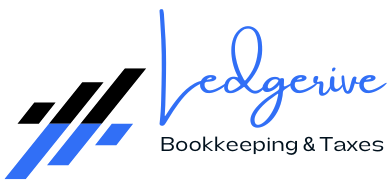[ez-toc]
Bank reconciliation in QuickBooks Desktop is a vital process that ensures your financial records align with your bank and credit card statements. This detailed guide will take you through each step of the reconciliation process, highlighting why it is essential and offering solutions to common issues. By following these instructions, you can maintain accurate and reliable financial data, crucial for effective business management.

Understanding Bank Reconciliation
Bank reconciliation involves comparing the transactions recorded in your QuickBooks Desktop account with your bank statements to ensure that they match. This process helps identify discrepancies, such as missing transactions or errors, ensuring that your financial statements accurately reflect your business’s financial position.
Why Reconcile Your Accounts?
- Accuracy: Reconciliation ensures that your financial records are accurate and up-to-date. Mismatches between your bank statement and QuickBooks can lead to errors in financial reporting, affecting decision-making and financial health.
- Fraud Detection: Regular reconciliation helps identify unauthorized transactions or errors. Detecting discrepancies early can prevent financial losses due to fraud or accounting mistakes.
- Financial Management: Provides a clear picture of your cash flow and financial health. Accurate reconciliations help in budgeting, forecasting, and strategic planning.
- Compliance: Necessary for preparing accurate financial statements and tax returns. Reconciliation ensures that all transactions are recorded correctly, making it easier to comply with regulatory requirements.
Preparing for Reconciliation
Before starting the reconciliation process, certain preparatory steps ensure a smoother and more accurate reconciliation:
- Back Up Your Company File: Always create a backup of your QuickBooks data before starting the reconciliation process. This precaution helps prevent data loss and allows you to restore your file if needed.
- Gather Bank Statements: Have your bank and credit card statements ready for the period you want to reconcile. Ensure that these statements are complete and cover the entire reconciliation period.
- Enter All Transactions: Ensure that all transactions for the statement period are entered into QuickBooks. This includes deposits, withdrawals, and any fees or interest charges. Missing transactions can cause discrepancies.

Step-by-Step Reconciliation Process
Here is a comprehensive guide to the reconciliation process in QuickBooks Desktop:
Step 1: Review Your Opening Balance
- Verify the Opening Balance: The opening balance in QuickBooks should match the balance on your bank statement. If this is your first reconciliation, ensure that the opening balance is accurate. An incorrect opening balance will cause discrepancies throughout the reconciliation process.
- Check Previous Reconciliations: If you have reconciled this account before, verify that the ending balance from the previous reconciliation matches the opening balance for the current period.
Step 2: Start the Reconciliation
- Access the Reconciliation Tool:
-
- Go to the Banking menu and select Reconcile.
- Choose the account you want to reconcile from the drop-down list.
- Enter Statement Information:
-
- Statement Date: Enter the ending date from your bank statement.
- Ending Balance: Input the ending balance from your bank statement.
- Service Charges: If your bank statement lists any service charges, enter them in the appropriate field.
- Interest Earned: Enter any interest earned if it is shown on the bank statement.
- Review the Statement Information: Double-check the details you have entered to ensure accuracy before proceeding. Mistakes at this stage can lead to reconciliation errors.
Step 3: Compare Transactions
- Match Transactions:
-
- In the Reconciliation window, compare each transaction listed in QuickBooks with the corresponding transaction on your bank statement.
- Check off each transaction that appears on both records. This helps confirm that the transactions are recorded correctly.
- Add Missing Transactions:
-
- If you find a transaction on your bank statement that is not in QuickBooks, add it to your records. Ensure that you include all relevant details such as date, amount, and description.
- Conversely, if a transaction appears in QuickBooks but not on the bank statement, investigate further to determine if it was recorded in error.
- Mark Transactions as Cleared:
-
- Transactions that match between QuickBooks and your bank statement should be marked as cleared. This helps in tracking which transactions have been reconciled and which are still pending.

Step 4: Resolve Discrepancies
- Locate Discrepancies:
-
- If the beginning balance doesn’t match your bank statement, use the Locate Discrepancies tool in QuickBooks to identify and resolve issues. This tool helps pinpoint errors or changes made to reconciled transactions.
- Check for Changes:
-
- Review any changes, deletions, or additions to transactions that might affect the balance. Run a Reconciliation Discrepancy Report to see if any transactions have been altered since the last reconciliation.
- Adjustments:
-
- Avoid making adjustments solely to force a reconciliation. Instead, correct the underlying issues to ensure accurate financial records. Adjustments should be made only after thorough investigation and confirmation of errors.
Step 5: Finalize the Reconciliation
- Verify the Difference:
-
- Once all transactions are matched, the difference between QuickBooks and your bank statement should be $0.00. This indicates that your reconciliation is complete and accurate.
- Complete the Reconciliation:
-
- Click Reconcile Now to finalize the process. QuickBooks will update your records to reflect the reconciled transactions.
- Review Reconciliation Report:
-
- After completing the reconciliation, review the reconciliation report to ensure everything is accurate. Save a copy of this report for your records.
Troubleshooting Common Issues
Discrepancies in Balances
- Incorrect Opening Balance:
-
- If the opening balance is incorrect, adjust it to match your bank statement. Ensure that the corrected balance reflects the accurate beginning point for the reconciliation period.
- Changed Transactions:
-
- Use the Reconciliation Discrepancy Report to identify changes made to reconciled transactions. Address any discrepancies and update your records as needed.
Missing Transactions
- Use Missing Checks Report:
-
- Run the Missing Checks Report to identify any checks not entered in QuickBooks. Ensure that all deposits and withdrawals are recorded in your system.
- Verify Transactions:
-
- Double-check that all transactions are accurately entered and match those on your bank statement. Investigate any missing entries and correct them.

Reconciliation Adjustments
- Avoid Forced Adjustments:
-
- Do not make adjustments just to achieve a zero balance. Instead, identify and resolve the underlying issues causing discrepancies. Accurate financial records are crucial for reliable reporting.
- Correct Errors:
-
- Address the root causes of discrepancies, such as data entry errors or missing transactions, before finalizing the reconciliation.
Post-Reconciliation Steps
- Review Reconciliation Reports:
-
- After completing the reconciliation, review the reconciliation report for accuracy. Ensure that all transactions are correctly matched and that the ending balance reflects the true financial position.
- Save Reports:
-
- Keep a copy of the reconciliation report for your records. This documentation is essential for financial audits and tax reporting.
- Regular Reconciliation:
-
- Reconcile your accounts monthly to maintain accuracy and detect issues early. Regular reconciliations help ensure that your financial records are always up-to-date and accurate.

Benefits of Regular Bank Reconciliation
- Enhanced Accuracy:
-
- Regular reconciliation ensures that your financial data is accurate and reliable. This accuracy is crucial for making informed business decisions and maintaining financial health.
- Improved Cash Flow Management:
-
- Regularly reconciling your accounts helps you track cash flow and manage finances effectively. It provides a clear view of your available cash and helps in budgeting and forecasting.
- Fraud Prevention:
-
- Early detection of unauthorized transactions or errors through regular reconciliation can prevent financial losses due to fraud. Promptly addressing discrepancies helps protect your business from potential fraud.
Conclusion
Bank reconciliation in QuickBooks Desktop is an essential task for maintaining accurate financial records and ensuring the integrity of your business’s financial data. By following this step-by-step guide, you can effectively reconcile your accounts, identify and resolve discrepancies, and maintain up-to-date financial records.
Implementing robust reconciliation practices not only helps in accurate financial reporting but also supports effective financial management, fraud prevention, and overall business success. Regular reconciliation ensures that your financial data reflects the true financial position of your business, enabling informed decision-making and strategic planning.
With consistent reconciliation practices, businesses can achieve greater financial accuracy, manage cash flow more effectively, and safeguard against potential fraud, ultimately contributing to long-term financial stability and success.