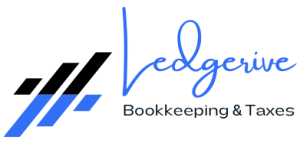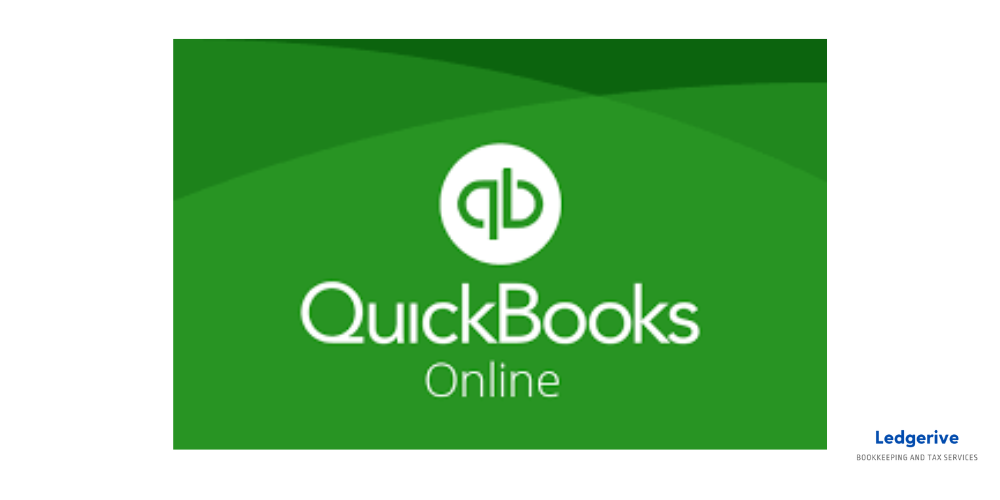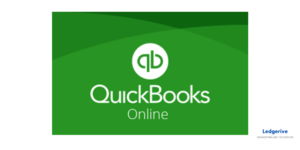Managing 1099 payments can be a complex and time-consuming task for businesses of all sizes. As an essential part of handling non-employee compensations, it’s crucial to have a system that simplifies this process. QuickBooks, a leading accounting software, offers an efficient solution for managing 1099 payments. In this article, we will explore how you can streamline your 1099 payment process using QuickBooks and introduce you to Ledgerive, a firm that takes remote bookkeeping and tax services to the next level.
Step 1: Setting Up QuickBooks for 1099s
Firstly, ensure that your QuickBooks account is set up to manage 1099 payments. This involves:
- Updating Company Settings: Go to ‘Edit’, then ‘Preferences’, and select ‘Tax: 1099’. This is where you can turn on the feature to track payments for 1099s.
- Setting Up Suppliers: Ensure that your suppliers are correctly set up in QuickBooks. You’ll need to enter their tax ID and verify that the ‘Track payments for 1099’ box is checked in their supplier profile.
Step 2: Recording Payments
Record all payments made to your contractors throughout the year. QuickBooks allows you to:
- Categorize Payments: Assign payments to categories that align with 1099-MISC and 1099-NEC boxes, making it easier to prepare your 1099 forms.
- Use Digital Methods: Utilize QuickBooks’ digital payment methods like direct deposit or QuickBooks Payments to streamline the process.
Step 3: Preparing 1099 Forms
As the end of the year approaches, QuickBooks simplifies the preparation of 1099 forms:
- 1099 Wizard: QuickBooks’ 1099 Wizard helps you review your contractors’ information and the payments made to them.
- E-file or Print: You can e-file directly from QuickBooks or print the forms to mail them. QuickBooks updates its forms annually, ensuring compliance with IRS requirements.
Step 4: Managing Deadlines and Compliance
Staying on top of deadlines is critical:
- IRS Deadlines: Be aware of the IRS deadlines for submitting 1099 forms. QuickBooks can remind you of these important dates.
- State Requirements: Some states have additional requirements for 1099s. QuickBooks can help track state-specific needs.
Sales Pitch for Ledgerive
While QuickBooks is a powerful tool for managing 1099 payments, the complexity of bookkeeping and tax handling often requires a professional touch. This is where Ledgerive comes in.
At Ledgerive, we specialize in providing top-tier remote bookkeeping and tax services. Our team of experts is well-versed in QuickBooks and other accounting tools, ensuring that your financial records are accurate, compliant, and up to date. We understand that each business is unique, and we offer personalized solutions tailored to your specific needs.
With Ledgerive, you can expect:
- Expert Guidance: Our professionals are equipped to handle all aspects of your accounting needs, including 1099 management.
- Time-Saving Solutions: We streamline your accounting processes, allowing you to focus on growing your business.
- Compliance and Accuracy: Stay compliant with tax laws and regulations without the stress of navigating complex financial landscapes.
Let Ledgerive take the helm of your financial management. By choosing us, you’re not just getting an accounting service; you’re gaining a partner dedicated to your financial success. Contact us today to learn how we can elevate your accounting practices and contribute to the growth of your business.