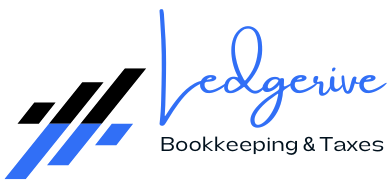In today’s fast-paced business environment, efficiency in accounting practices is crucial. QuickBooks Online, a leading accounting software, offers the capability to import transactions, significantly streamlining the accounting process. This feature is invaluable for businesses seeking to maintain accurate and up-to-date financial records with minimal manual entry. In this article, we’ll guide you through the process of importing transactions into QuickBooks Online and introduce you to Ledgerive, a firm that specializes in remote bookkeeping and tax services, and can assist you in optimizing your use of QuickBooks Online.
Importing Transactions into QuickBooks Online
- Prepare Your Data:
- Ensure that the data you want to import is in a supported file format, such as CSV, QBO, or Excel.
- Organize your data correctly in the file, aligning with the format required by QuickBooks Online.
- Access the Import Feature:
- Go to the Banking or Transactions menu.
- Select the ‘Link account’ or ‘Upload from file’ option, depending on whether you’re connecting a bank account or uploading a file.
- Upload Your File:
- Choose the file to import and follow the prompts to upload it.
- QuickBooks Online will display the transactions for review before finalizing the import.
- Review and Categorize Transactions:
- Once uploaded, review each transaction.
- Categorize them appropriately to ensure they reflect in the correct accounts.
- Finalize the Import:
- After reviewing and categorizing, approve the transactions to add them to your QuickBooks Online records.
Benefits of Importing Transactions
- Time Efficiency: Reduces the time spent on manual data entry.
- Accuracy: Minimizes errors associated with manual input.
- Real-time Financial Overview: Provides an up-to-date view of your financial status.
Challenges in Importing Transactions
While importing transactions is straightforward, it can be challenging, especially if the data format is not aligned with QuickBooks Online requirements or if there are a large number of transactions to categorize and review.
Sales Pitch for Ledgerive
At Ledgerive, we understand the complexities and nuances of managing financial transactions in QuickBooks Online. Our team of experienced professionals is skilled in remote bookkeeping and tax services, offering tailored solutions to streamline your accounting processes.
Why Choose Ledgerive?
- Expertise in QuickBooks Online: We are proficient in all functionalities of QuickBooks Online, including the intricate process of importing transactions.
- Data Accuracy and Organization: Our team ensures that your financial data is accurately recorded and organized, providing you with reliable financial information.
- Customized Accounting Solutions: We understand that every business has unique needs. Our services are designed to cater to your specific requirements, ensuring a personalized experience.
- Focus on Business Growth: With Ledgerive handling your accounting needs, you can focus on growing your business, secure in the knowledge that your financial records are meticulously managed.
Partner with Ledgerive for a seamless and efficient accounting experience. Our commitment to excellence and attention to detail ensures that your bookkeeping and tax needs are in capable hands. Contact us today to discover how we can assist in transforming your financial management and contributing to the success of your business.